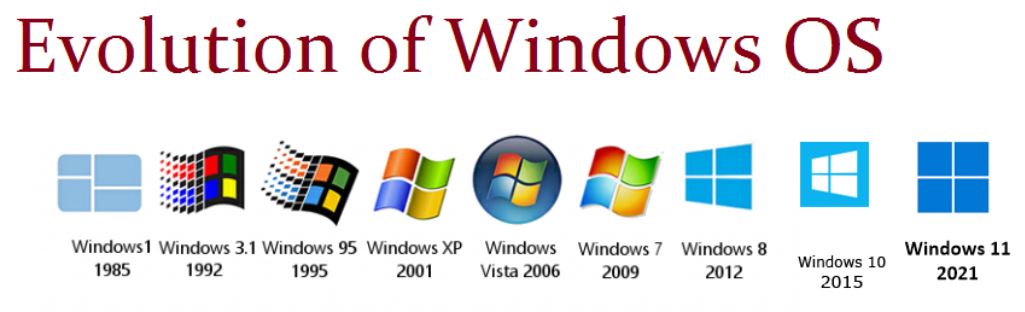
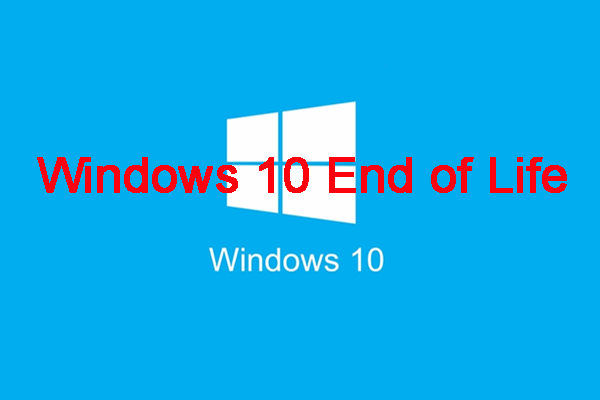
Microsoft Will End Windows 10 Support on October 14th, 2025
Windows 11 has been released for a while and Windows 10 21H2 is around the corner. If your computer doesn’t meet the hardware and system requirements for Windows 11, you’d better continue using Windows 10. Of course, you can choose to run Windows 10 even if your device is eligible.
How to check your current PC or Laptop to see if it can support Windows 11
START:
Select PC Health-Check from your Windows 10 Start Menu.
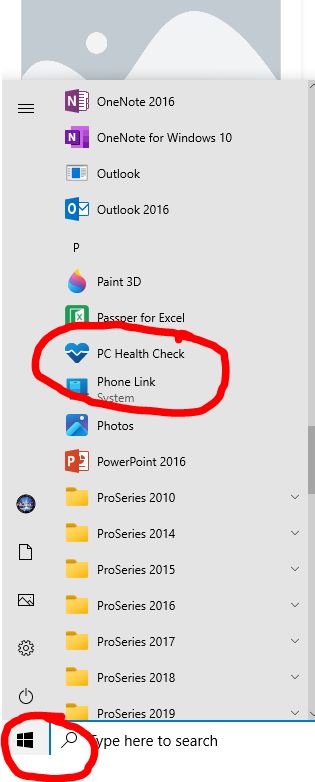
SELECT: Check now
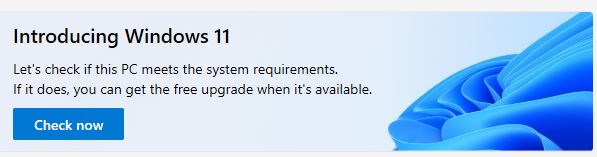
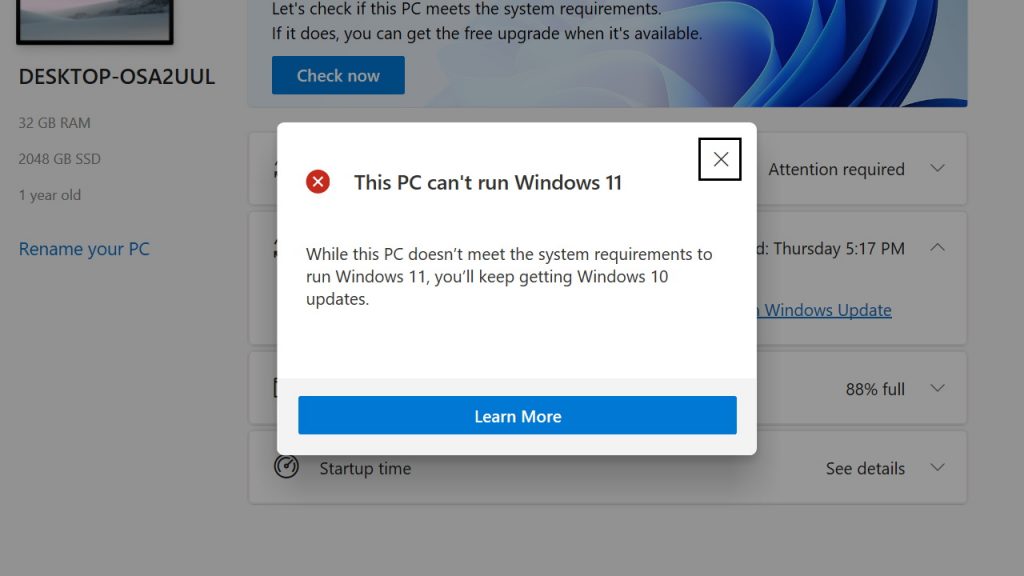
What Happens When Windows 10 Support Ends?
When Windows 10 support ends in 2025, it means no more updates, making it outdated and less secure. This could be risky due to new threats. To stay safe, you can upgrade to Windows 11, but it has higher requirements. Use the PC Health Check app to see if your device can handle Windows 11. If not, you might need to decide if it’s worth the risk of using an outdated system or consider paying for extended security updates until 2028, though the cost is unknown.

Should You Upgrade to Windows 11?
Microsoft issues new hardware and software requirements for Windows 11. If your computer meets the requirements, you can choose to upgrade to Windows 11.
A Windows 11 eligible device should have:
- CPU: A 1GHz or faster with 2 or more cores on a compatible 64-bit processor.
- RAM: A minimum of 4GB RAM.
- Storage space: 64 GB or larger storage device.
- TPM: TPM version 2.0 enabled.
- Graphics Card: DirectX 12 compatible graphics / WDDM 2.x.
- Display: >9” with HD Resolution (720p) display.
However, if your device is not eligible for Windows 11, you’d better not install Windows 11 on your computer because there may be compatibility issues and bugs.

Windows 11 New Features – Summary
- Windows 11 has a polished Start menu, simplified app pinning, and a customizable taskbar, but with some limitations on window controls and folder options.
- Windows 11 has integrated Teams chat and a limited widgets panel, updated features like a revamped notification center and quick settings customization, and a new Windows Terminal app for running command prompts in a tabbed interface.
- Windows 11’s file explorer has a simplified UI, but also has annoying features like mismatched folder icons and outdated apps with basic interfaces.Windows 11 has a more functional Settings app with improved navigation and a revamped display section, including better HDR settings, although not all changes are positive.
- Changing default browsers in Windows 11 is now more difficult, potentially pushing users towards Microsoft Edge, while the update also brings rounded corners for all apps, a touch keyboard, and classic emoticons.
- Windows 11 brings new features like virtual desktops and snap layouts, with a smoother UI and the potential to run Android apps, although the latter is not currently available.
Direct storage in Windows 11 speeds up graphics loading, while Auto HDR generates impressive HDR effects for SDR games, but its performance is still uncertain.
- Windows 11 requires improved security measures and does not support certain processors, it will be free for current Windows 10 users but it is recommended to upgrade, and there are new features and a chance to win prizes.
What are the Risks of Updating to Windows 11 Unprepared?
Here are some potential risks and challenges you might face if you upgrade without adequate preparation:
- Compatibility Issues
Upgrading without proper preparation might lead to compatibility issues with your existing hardware and software. Some older devices or applications may not work correctly with Windows 11, resulting in functionality problems or system crashes. If some of your critical business applications stop working, it can disrupt your organization’s operations and productivity.
- Data Loss
Although upgrades are generally designed to preserve user data, there is always a risk of data loss during migration. Important files could be lost or corrupted during the process without proper backups and a well-thought-out upgrade plan.
- Unfamiliar User Interface
Windows 11 has a different user interface compared to Windows 10. Upgrading without user training or familiarization can confuse your employees and hinder their ability to work efficiently.
- Performance Issues
If your hardware is not optimized for Windows 11, you might experience slower system responsiveness. That means applications might take longer to open and run, delaying tasks.
In addition, Windows 11 requires more system resources than the previous version due to its new features and user interface. So, using older hardware that lacks sufficient processing power, memory, or storage could lead to resource bottlenecks and performance issues.
- Potential Downtime
If you’ve ever updated your computer to a new OS before, you know that the process takes a while. Now imagine doing that across every computer in your organization, and you’ll see that it can cause significant down time. Without a proper plan, the migration can further prolong that downtime, impacting business operations.

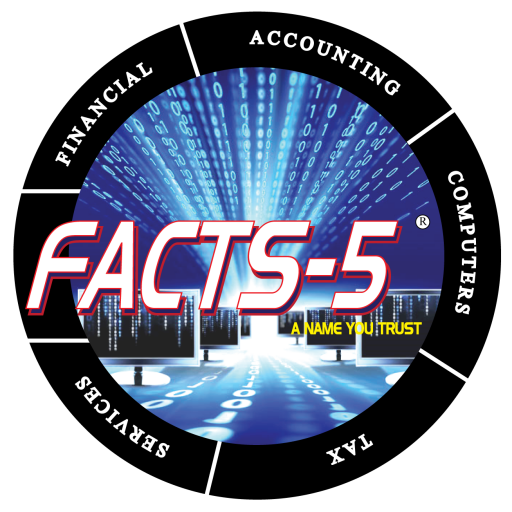
CALL: 337.893.6798